General Installation
Introduction
Provided that you have installed the Magento base already, General Installation will help you adapt your downloaded eCommerce Magento theme and its packed-in extensions with into the current site.
Note: Your store must be ready before the installation. If not, get it done quickly by following the Magento Installation Guide.
Theme Installation
1. Copy the folders skin and app to the root of your Magento site folder on the server. The overwritten folders should have a directory layout like this:
{docroot} /magento/app/
index.php
js/
lib/
LICENSE.txt
media/
pear/
skin/
var/
2. Log in to your Admin Panel on the stage localhost: //localhost/magento/index.php/admin/.
3. Navigate to System >> Configuration >> Design.

4. Input the theme name into the Themes folder e.g. “jm_kidsland” instead of “jm_purity”.
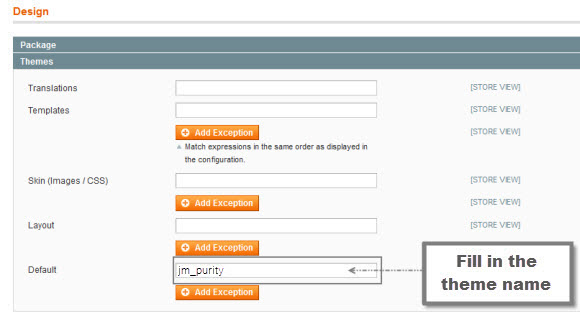
5. You can also change the settings for Kidsland Header.

6. Click the button “Save Config” to finish. Now Kidsland is ready!
Extension Installation
1. Copy all the folders of each extension folder in mage_ext to the root of your Magento site folder on the server.
2. Login to your Admin Panel on the stage localhost: //localhost/magento/index.php/admin/.
3. Navigate to System >> Configuration.
4. To enable an actual extension, in the JoomlArt section, enter this one’s tab and set Enable to “Yes”.
Create Static Blocks
1. Login to your Admin Panel on the stage localhost: //localhost/magento/index.php/admin/.
2. Navigate to CMS >> Static Blocks.
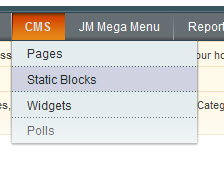
3. Click “Add new Block” button.
4. Fill in all fields as shown below and then click “Save Block”:
- Title: Right module
- Identifier: right_block
- Store View: All Store Views
- Status: Enable
- Content: fill in all syntax quoted as you would like
5. To edit the existing static blocks, go to CMS >> Pages and then select the page in which blocks you want to edit.
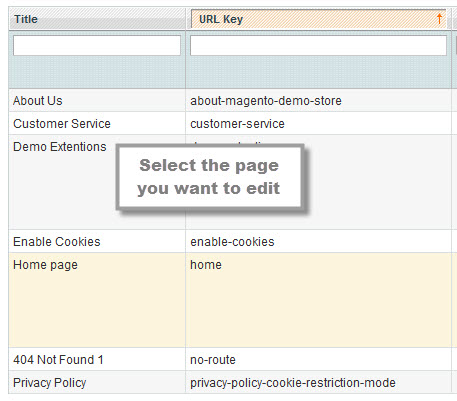
6. In General Information tab, fill in the Content field with syntax quoted.
7. To display a new static block, copy and paste the following code in the “Layout Update XML” field in “Design” tab.
<html> <reference name="right"> <block type="cms/block" name="jmtabs" before="-"> <action method="staticblock"> <title><strong><COLOR=Red>New block</COLOR></strong></title> <identifier><strong><COLOR=Red>new_block</COLOR></strong></identifier> </action> </block> </reference> </html>
8. To clear cache if needed, navigate to System >> Cache Management >> Save cache settings.
Refresh your Homepage to see the change applied.