Extensions Configuration
Installation Instruction
UberTheme develops complementary Magento extensions for our themes exclusively. Once purchased Kidstore, you can download the following complementary extensions, namely:
Mega Menu | BaseTheme | Slideshow | Masshead | Products | Quickview | Products Slider | Tabs | Ajax Loadmore | Shop By | News
For more details about any extension configuration, check the documentation of this actual one here.
1. Masshead
Magento extension Masshead can be displayed at any position. In Techzone Demo site, this extension is being used at the header of the category pages.
In the Magento Admin Panel, navigate to System >> Configuration >> Masshead and configure the default settings as the Back-end Settings.
To get this extension for any categories, navigate to Catalog >> Manage Categories >> select the actual category as shown in Back-end Settings.
Copy and paste the following code into the Custom Layout Update tab.
<reference name="mass-head"> <block type="joomlart_jmmasshead/core" name="jmmasshead" > <action method="setData"><name>background</name><value>wysiwyg/masshead/masshead03.jpg</value></action> </block> </reference>
Front-end Appearance:
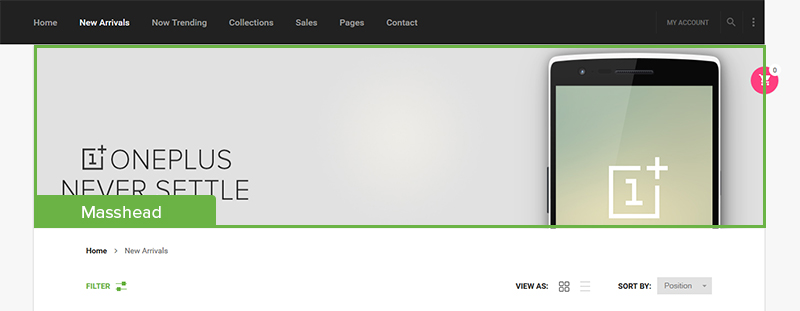
2. BaseTheme
2.1. BaseTheme Configuration
In the Magento Admin Panel, navigate to System >> Configuration >> BaseTheme and configure the default settings as the Back-end Settings.
Front-end Appearance:

2.2. Label Configuration
To label any products, follow these steps.
Step 1: At Theme Settings, select “Yes” value to enable Labelling function.

Step 2: Navigate to Catalog >> Attributes >> Manage Attributes and create a new attribute named Label.
- Properties -- Back-end Settings
- Manage Label/ Options -- Back-end Settings
Step 3: Navigate to Catalog >> Attributes >> Manage Attribute Sets to add the “Label” attribute into “Default Attribute Set”.
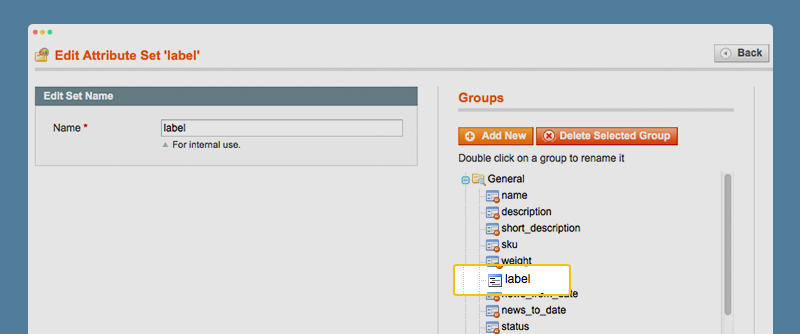
Step 4: Simply choose the label you want for each product as Back-end Settings.
Front-end Appearance:
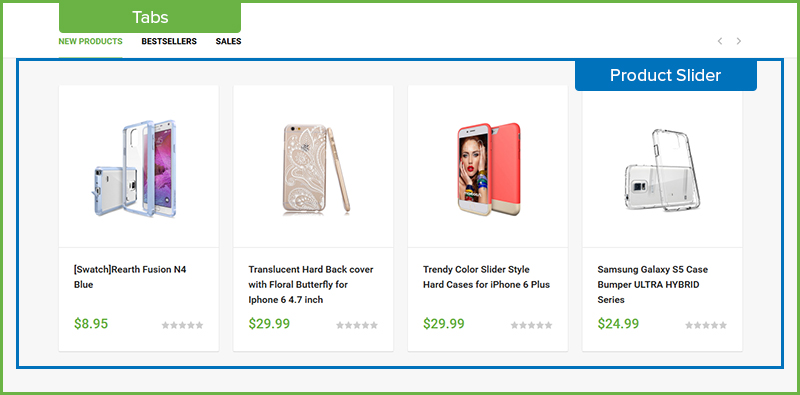
Products
Navigate to System >> Configuration >> Products and configure the default settings as Back-end Settings.
Front-end Appearance:
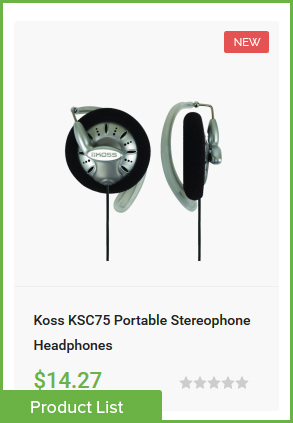
Products Ajax Load
Navigate to Uber Theme >> UB Products Ajax Loadand configure the default settings as Back-end Settings.
Front-end Appearance:

Slideshow
Navigate to System >> Configuration >> Slideshow and configure the default settings as Back-end Settings.
Front-end Appearance:

Products Slider
Navigate to System >> Configuration >> Products Slider and configure the default settings as Back-end Settings.
Front-end Appearance:
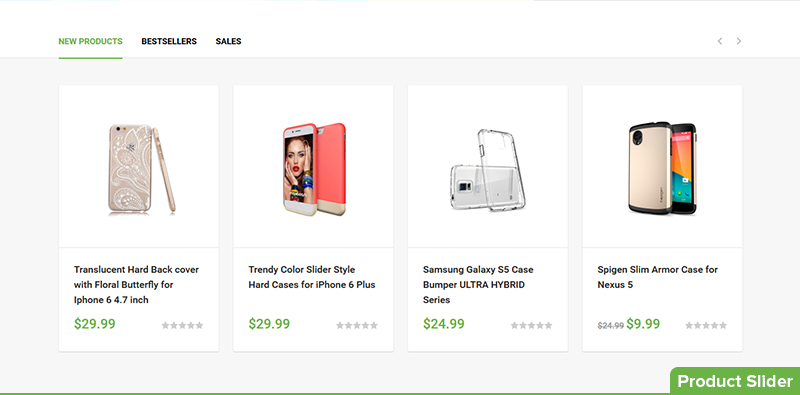
Tabs
Navigate to System >> Configuration >> Tabs and configure the default settings as Back-end Settings.
Front-end Appearance:
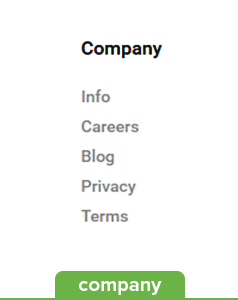
Shop By
Navigate to Uber Theme >> UB Shop By and configure the default settings as Back-end Settings.
Front-end Appearance:

News
The News Module Extension helps you display news on your store for your viewers/customers. You can display any type of news, which can be your latest product updates, if you have included any new product in your e-store or have provided any special offers in any of your products etc. all can be displayed in the news section.
We have a new extension for users to display your news on your store for your customers. This extension can display any type of news, which can be your latest updates, your event or news about trend etc.. All can be displayed in the news section.
Navigate to Uber Theme >> UB News and configure the default settings as Back-end Settings.
1. Static block normal
{{block type="ubnews/articleList" name="ubnews.normal" title="Article" template="ubertheme/ubnews/article_list.phtml"}}
2. Static block lastest
{{block type="ubnews/articleList" name="ubnews.latest" mode="latest" title="Latest Article" template="ubertheme/ubnews/mode.phtml"}}
3. Static block featured
{{block type="ubnews/articleList" name="ubnews.featured" mode="featured" title="Featured Article" template="ubertheme/ubnews/mode.phtml"}}
Front-end Appearance:
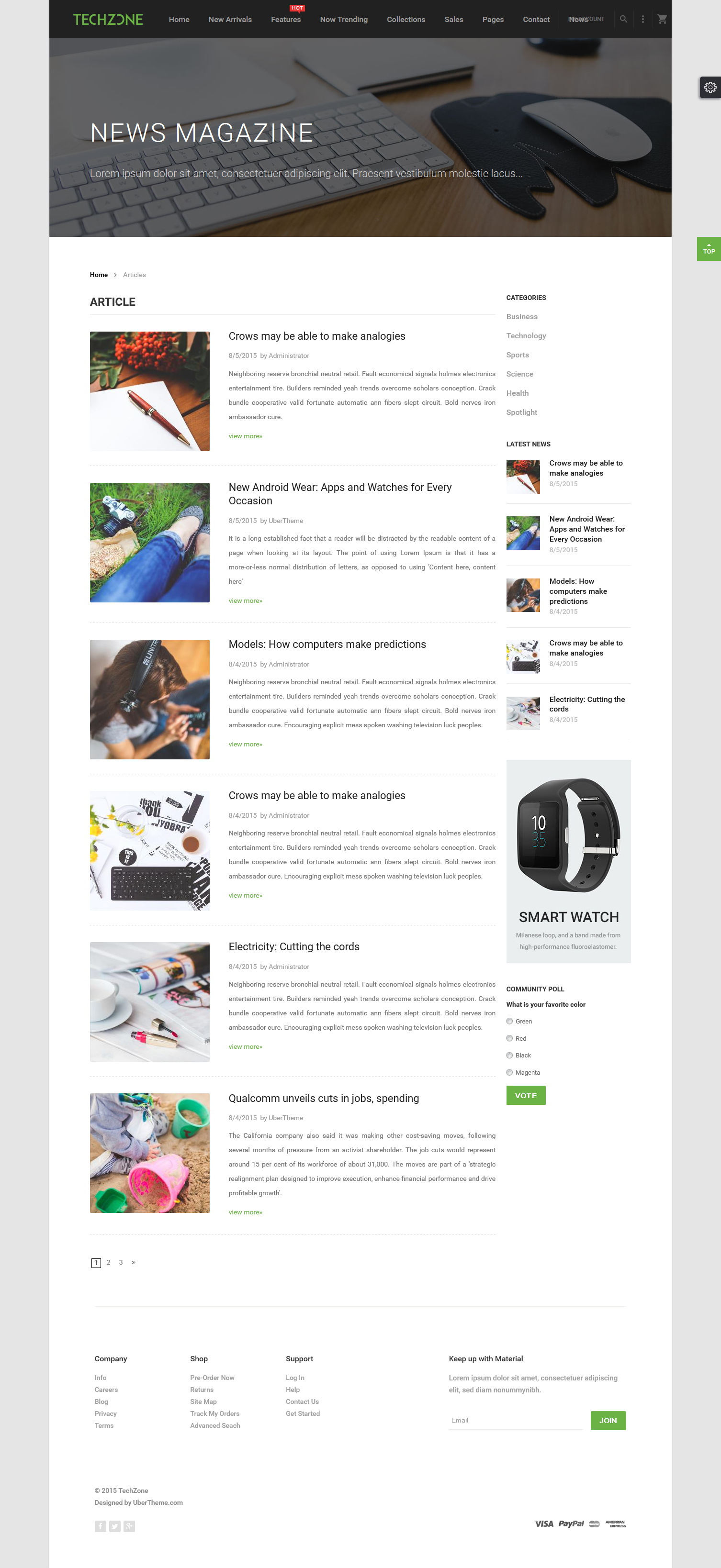
For more details, please view this guide to know how to use extension News
.jpg)