QuickStart Installation (for Magento 2.4.x and up)
QuickStart Installation
We provide a Quickstart package for each template which aims to ease the installation for users. The Quickstart package (distributed as a ZIP archive) includes Magento 2, our built-in theme and extensions, and sample data.
It will help you save much time installing and configuring if you plan to start your site from the beginning.
Prepare to install the Quickstart package
Before installing the Quickstart package, please check and make sure your system meets the Magento 2 System requirements.
1. Upload the Quickstart package to the root directory of your Magento installation
Once you purchase our Magento 2 theme, you will need to download the Quickstart package from your profile at Ubertheme.
The Quickstart package is named as the theme name and its version.
You will need to upload the downloaded Quickstart package to a temporary folder in your M2 server via an FTP client.
2. Unzip the Quickstart package
This guide assumes that you are familiar with CLI commands through the terminal application. So, let’s open your SSH Terminal and connect to your M2 server.
Then, navigate to the temporary folder that you have uploaded the quickstart package (ub_atoms_qs__[version].zip).
After that, you run the following command to extract the UB Quickstart package (the ub_atoms_qs__[version].zip that you uploaded in Step 1) to this temporary folder:
unzip PATH_TO_YOUR_TEMP_FOLDER/ub_atoms_qs__[version].zip -d ./ub_atoms_qs__[version].zip
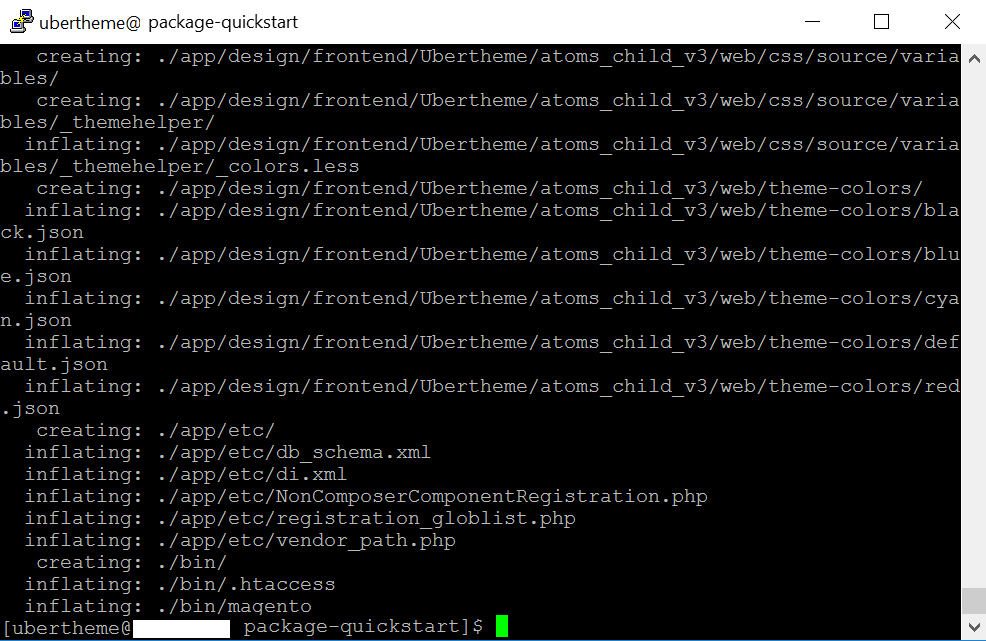
After you perform that command, you should see the folder containing all the source files of our quickstart in the directory: PATH_TO_YOUR_TEMP_FOLDER/ub_atoms_qs__[version]/
Now, you run the following command to move all the source files of the Quickstart package at PATH_TO_YOUR_TEMP_FOLDER/ub_atoms_qs__[version]/ to your M2 root directory (the root directory of Magento is the folder which contains files, such as index.php and the directories app, bin, lib, pub and more):
rsync -av --progress --delete PATH_TO_YOUR_TEMP_FOLDER/ub_atoms_qs__[version]/ PATH_TO_YOUR_M2_ROOT_FOLDER/
3. Create a database for your Magento store (using phpMyAdmin).
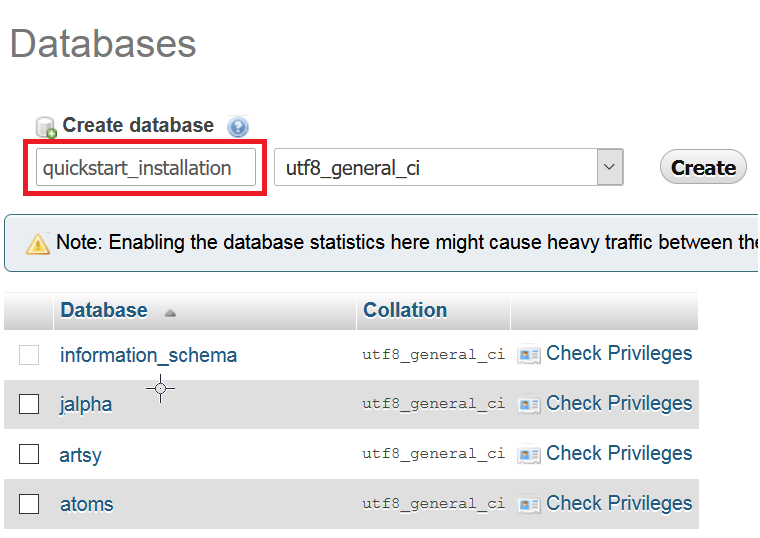
4. Start QuickStart installation
Step 1: Navigate to your M2 root folder and then you run the CLI command below to install the Quickstart instance:
php -f bin/magento setup:install --db-host="DB_HOST" --db-name="DB_NAME" --db-user="DB_USER" --db-password="DB_PASSWORD" --base-url="YOUR_BASE_URL" --admin-user="ADMIN_USER_NAME" --admin-password="ADMIN_PASSWORDS" --admin-email="ADMIN_EMAILL" --admin-firstname="ADMIN_FIRST_NAME" --admin-lastname="ADMIN_LASTNAME" --backend-frontname="admin" --cleanup-database --use-sample-data --sales-order-increment-prefix="ORD$" --session-save=db --use-rewrites=1 --search-engine=elasticsearch7 --elasticsearch-host=localhost --elasticsearch-port=9200 --elasticsearch-index-prefix=ub_theme_ce24x_
Step 2: Reindex data by running the CLI command:
- php bin/magento indexer:reindex
Step 3 (optional): Run the command below to disable Magento 2 Two Factor Authentication:
- php -f bin/magento module:disable Magento_TwoFactorAuth
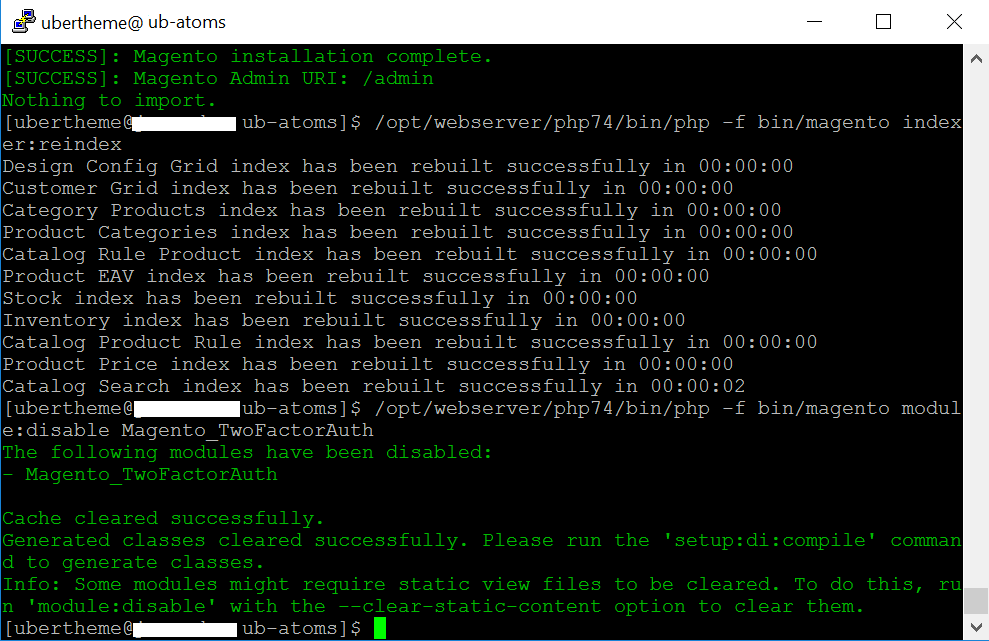
After performing the above steps, you will get the UB Quickstart instance ready in the ‘default’ mode. You can explore this instance via the URL: http://YOUR_BASE_URL