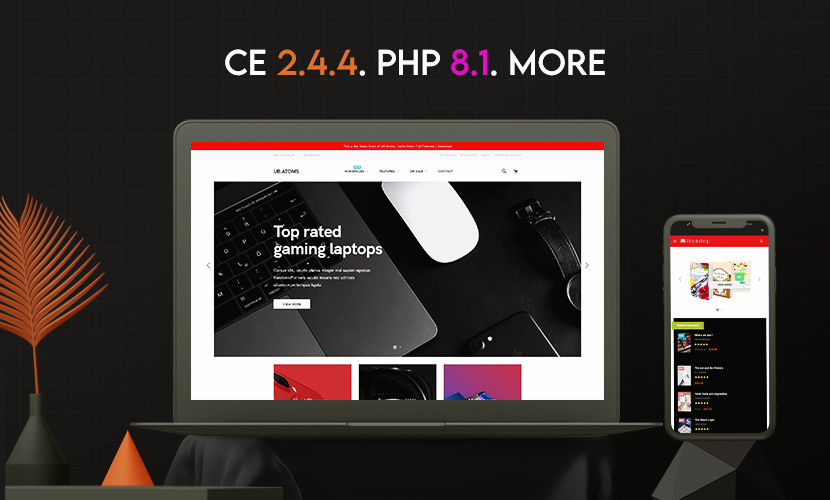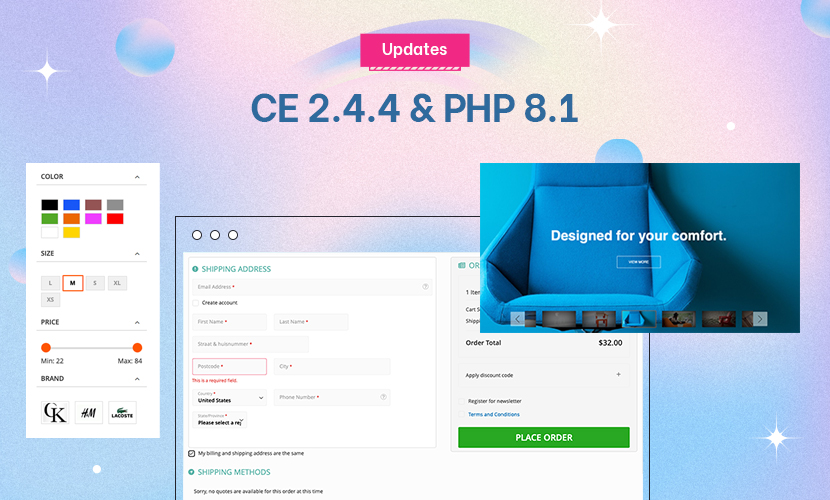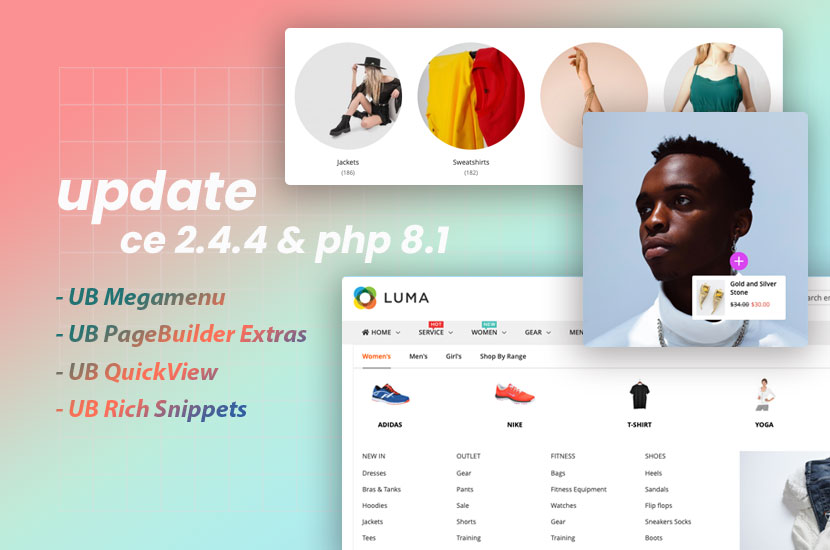Hi, for some reason, I am stuck at Step #1 (after entering the database info).
Is this a common problem??
It just keeps saying “The first you need to finish settings in the step #1”
44 answers
Hi ahadimulya,
It is strange when you get that issue. Let’s provide me the admin and SSH credentials of your Magento 2.
I will check further and help you out.
Regards,
Mall.
Hi ahadimulya,
I have checked your working and see you get wrong during installation of our tool.
I have fixed the issue with duplicated steps in back-end of our tool.
Now you can continue with our tool: http://i.prntscr.com/d79a1bd0973a46f884b98b54528d9696.png
Regards,
Mall.
Hi ahadimulya,
Also, I thought it was possible to skip steps? I don’t see a SKIP button.
No, step #2 is required step in our tool. You have to finished step #2 before you continue with other steps.
Regards,
Mall.
Hi ahadimulya,
CDbCommand failed to execute the SQL statement: SQLSTATE[42000]: Syntax error or access violation: 1055 Expression #1 of ORDER BY clause is not in GROUP BY clause and contains nonaggregated column ‘shop3_kintec_net.ub_migrate_map_step_2.id’ which is not functionally dependent on columns in GROUP BY clause; this is incompatible with sql_mode=only_full_group_by
I have re-check your working and see you get that issue in the ‘Migrating Data’ step in our tool.
That issue related to your MySQL settings. Le’s follow this post to find solution to solve that issue:
http://stackoverflow.com/questions/23921117/disable-only-full-group-by
If you can’t re-settings your MySQL, let’s contact to your system admin to update it.
Regards,
Mall.
Hi ahadimulya,
Yeah, and let’s contact me if you need further assistance!
Regards,
Mall.
Hi ahadimulya,
CDbCommand failed to execute the SQL statement: SQLSTATE[42000]: Syntax error or access violation: 1055 Expression #1 of ORDER BY clause is not in GROUP BY clause and contains nonaggregated column ‘shop3_kintec_net.ub_migrate_map_step_2.id’ which is not functionally dependent on columns in GROUP BY clause; this is incompatible with sql_mode=only_full_group_by
As i explained, that issue comes from your MySQL settings.
Did you contact to your system admin to re-setting the sql_mode of the MySQL in your server as my suggesting?
You can find how to change sql_mode at this post:
http://stackoverflow.com/questions/23921117/disable-only-full-group-by
Regards,
Mall.
Hi ahadimulya,
I have applied another workaround for your working with current settings of your MySQL.
And now you can continue with our tool:
http://i.prntscr.com/7d712c0589674474a4b30210de026c7c.png
Regards,
Mall.
Hi ahadimulya,
I am checking in your working, please pause all your activities at your end now.
Regards,
Mall.
Hi ahadimulya,
I have re-checked your working and i don’t see issues related to step #5 in the log of our tool.
(You can view the log content of our tool in the file at path: pub/ub-tool/protected/runtime/ub_data_migration.log)
Maybe your server was crashes during our tool processing data migration in the step #5. For that case, you need to click to ‘Run’ button to continue data migration in the step #5.
Other way, you can use CLI command to migrate data step by step:
Example: to run data migration in the step #5 (after you have finished with settings in this step)
- Open your terminal and run the command: php -f bin/ubdatamigration run --step=5
You can see this, i have run for testing only: http://i.prntscr.com/59aa17fe8db0459d918802794f5a37c2.png
=> It working fine.
And now, you can continue with data migration in the step #5 and other steps.
Regards,
Mall.
Hi ahadimulya,
What’s the different between running the import via admin panel versus via command line?
I have clicked on “run” a few times over the last couple days and still no progress. Still stuck at 43%.
With your case, you have big number of products but your server has limited with number requests (max_request) and it maybe is the root of your stuck.
Let’s try with the command line as my suggesting and then you don’t need care that settings.
Regards,
Mall.
Hi ahadimulya,
After you done with data migration in the step #5 and other steps. To take the product’s images, you have to manual copy that from media folder in your Magento 1 to Magento 2.
Please follow step by step as our guide in the readme.txt included file.
Regards,
Mall.
Hi ahadimulya,
I have followed the above steps you mentioned, but still images are not working
Did you copy the media files as indicated in our guide from Magento1 to the pub/media folder of your Magento 2?
If yes, after copy done, maybe you have to re-chmod for that folders/files. Let’s try with below commands:
sudo chmod -R 777 pub/media/
Regards,
Mall.
Hi ahadimulya,
I tried to switch some of the attributes from “dropdown” to “visual swatch” and “text swatch”, but after the change the swatches do not appear on product page.
You have to clean the Magento2 cache after your changing.
Regards,
Mall.