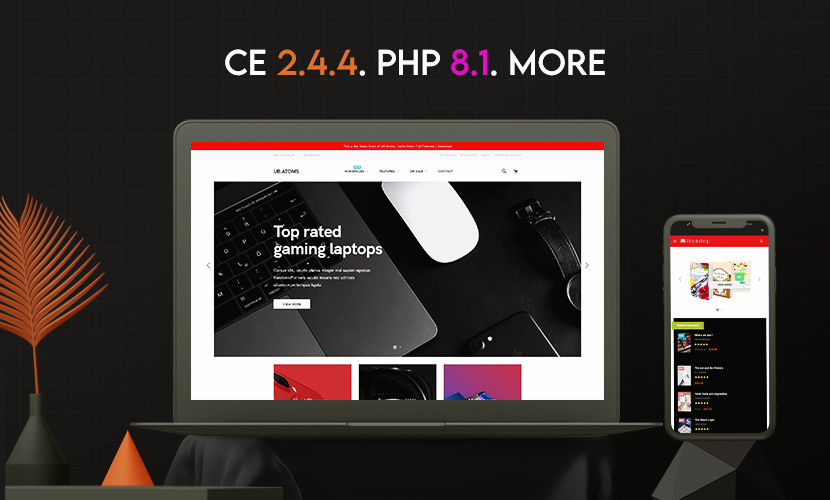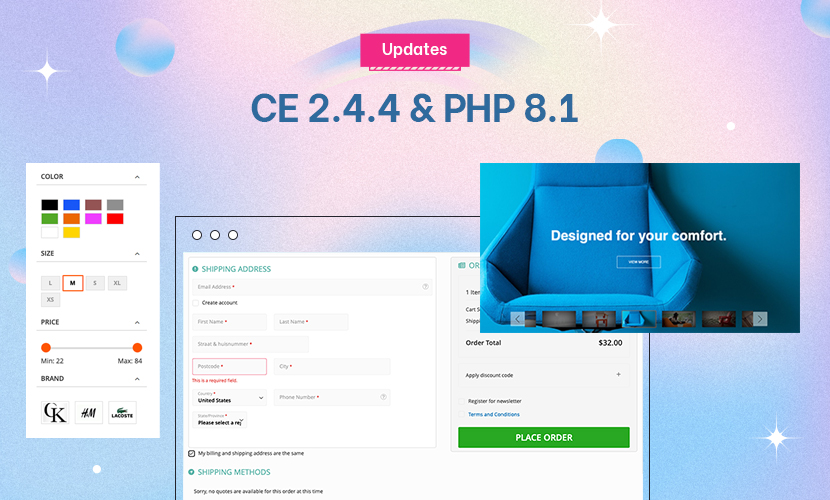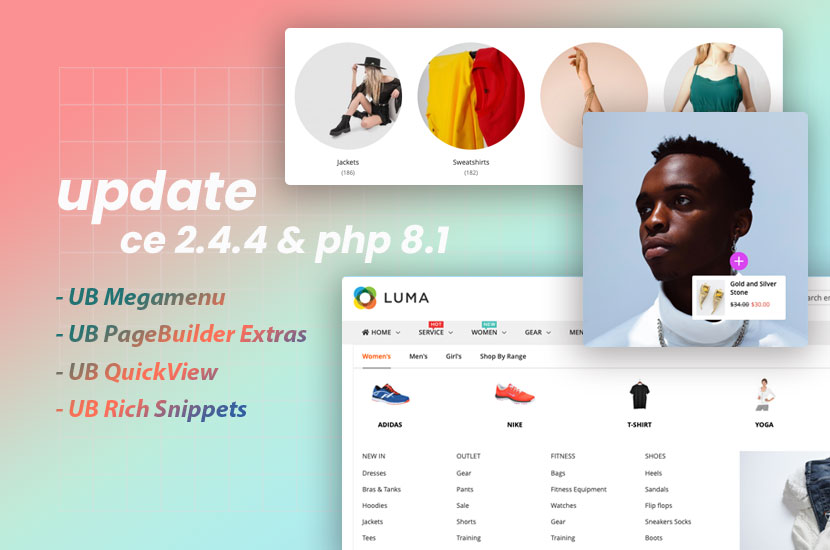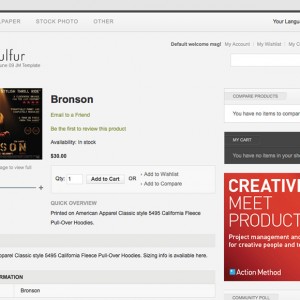I really want to change the size of the image shown at my view page. As you can see here, the image-‘box’ is to small to show the entire image. Is there any way I can make the box relative to the image size? Maybe fixing the width, but not the height? It’s really bugging me, but I can’t seem to find where to change the layout.
8 answers
First open the file http://www.musjes.com/skin/frontend/…/css/theme.css
and find this here:
Code:
.product-img-box .product-image-zoom {
height: 165px;
margin: 0;
overflow: hidden;
position: relative;
width: 220px;
z-index: 9;
}
change to this here:
Code:
.product-img-box .product-image-zoom {
margin: 0;
overflow: hidden;
position: relative;
width: 220px;
z-index: 9;
}
Then find this here:
Code:
.product-img-box .product-image-zoom img {
cursor: move;
left: 0;
position: absolute;
top: 0;
}
Change to this here:
Code:
.product-img-box .product-image-zoom img {
cursor: move;
left: 0;
top: 0;
}
Thank you for the respons. I’ve changed the lines, but it’s not quite right… Can you take a look? http://www.musjes.com/dutch/sture-en…-jumpsuit.html
When i look at your site i can not see that you have made any changes?
Well, the image is now almost gone… how do I explain… It used to be like a landscape image, now it is only 1/3rd of the height
Make the changes i mention above and update me,i tested this local and it worked fine for me.
I did these changes…
From this here you remove the height:
Code:
.product-img-box .product-image-zoom {
height: 165px;
margin: 0;
overflow: hidden;
position: relative;
width: 220px;
z-index: 9;
}
From this here you remove position:absolute;
Code:
.product-img-box .product-image-zoom img {
cursor: move;
left: 0;
position: absolute;
top: 0;
}
Which would result in the image looking like this here:
There will be some drawbacks and that is the image zoom part will not work as it should, better to disable/remove that part if you are interested to show the whole image instead of just a part of it.
I’ve changed the lines and also the zoom-part. But the image is too low on the page.
This question is now closed