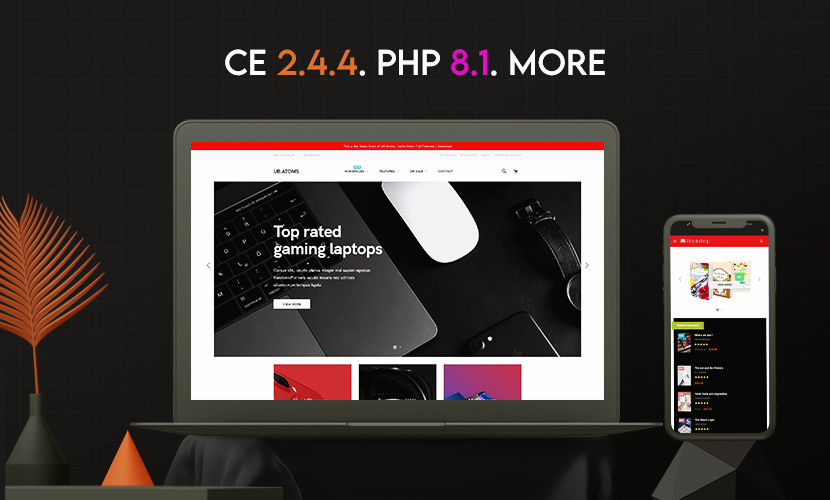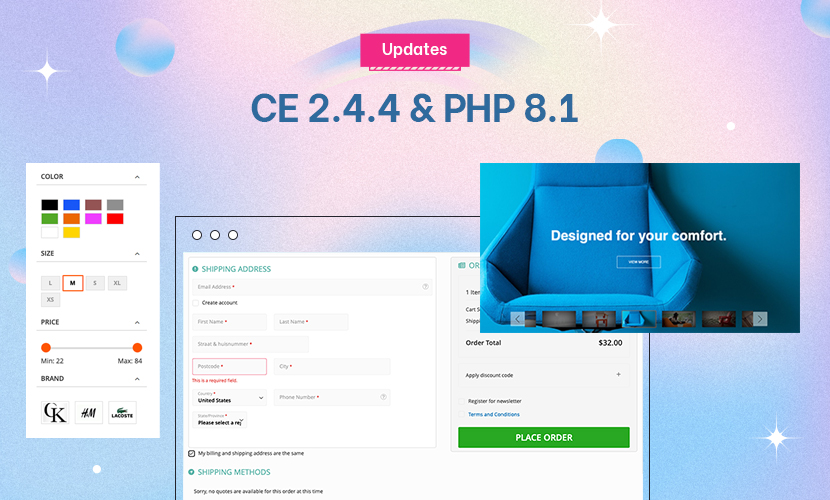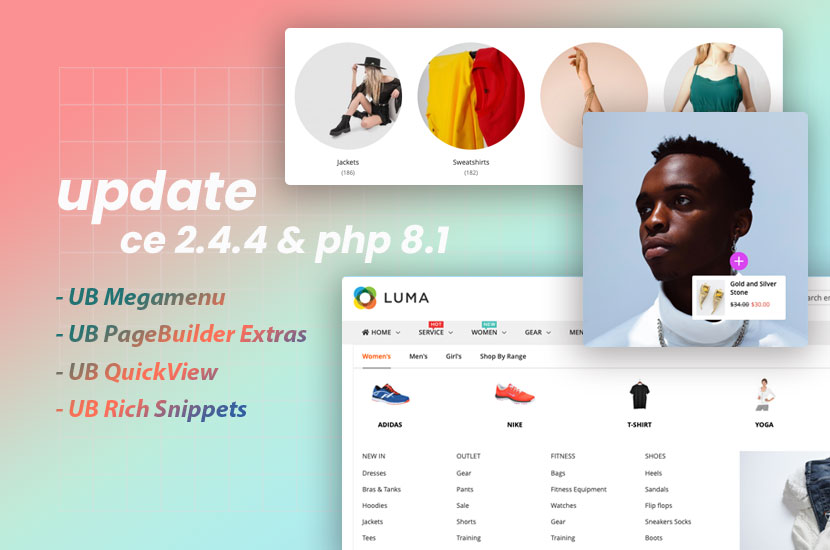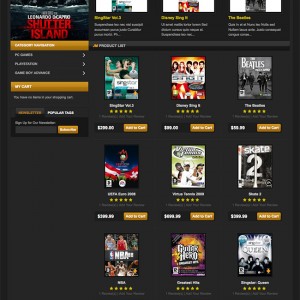4 answers
Hello there, ive been trying to get my site looking like the 1 in the demo before i get round to makeing changes to customise it for my needs.
However im really struggling to get to grips with the instructions provided and could do with some clear guidance. There are a lot of comments about the badly written and also wrong instructions and im just hpoing that the level of support given to counter this makes it ultimately worthwhile.
My site is http://eurostyle.co/
If it helps i can provide ftp access.
Dear Thecambo!
If it is the first time you are using our magento template, please intall quickstart version. This is the article to guide you to use quickstart:
http://www.joomlart.com/forums/showt…allation-guide
after you install quickstart, you’ll have a site looks exactly like the demo.  .
.
If you install manually, you will have to install template and all extensions from the download area. and then you will need to configure them as per the screenshots in the userguide. It’s a little hard and we recommend using quickstart for reference or for start up of new site.
Hope this helps and have a good day 
Dear Thang,
Have you read the quickstart installation page on the forum ?
http://www.joomlart.com/forums/showt…allation-guide
You will see that there are many issues with it that haven
Dear the Cambo!
We have upgraded our extensions :
JoomlArt provides JM Quickstart package for each template which aims to ease the installation for users. It will help you save much time of installing and configuring if you plan to start your site from the beginning.
Please follow steps below:
1. Download the quickstart package from JM Magento download section
2. Extract and Upload the whole Quickstart package to your server.
3. Create a database for your Magento (using phpmyadmin)
4. Start installation by opening browser and navigate to your url (where the quickstart uploaded) to load default Magento installer.
5. Finish installation
Important notes:
-- Do not use "localhost" in URL, otherwise you could not log in your admin (you should use your local IP if installing on your computer).
We upgraded the sample data sql to automatically import to database, now you should only create blank database without import sample da ta.
We’ll update this guide and sorry for this inconvenience.
Regards!