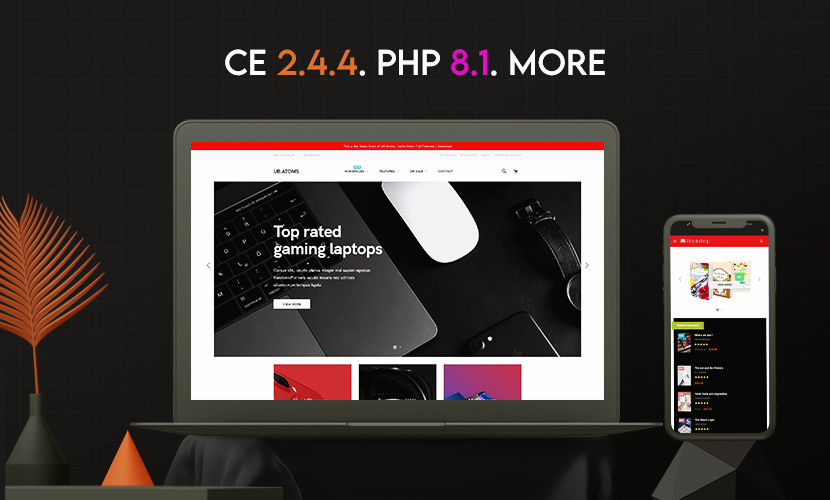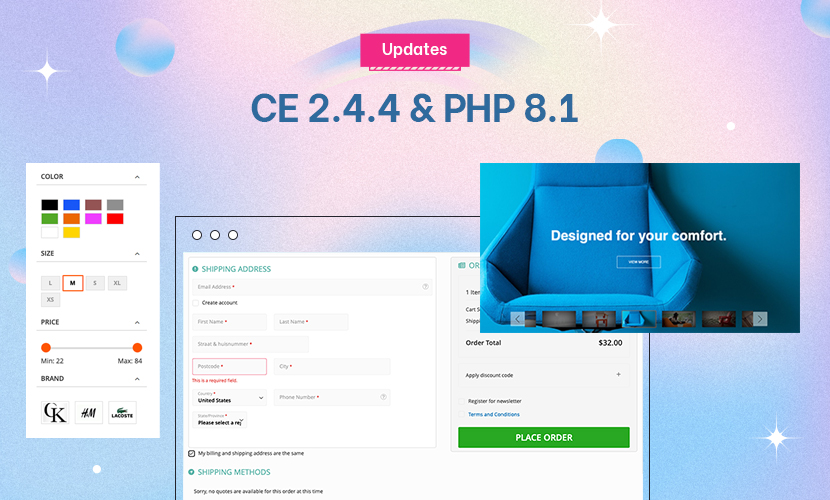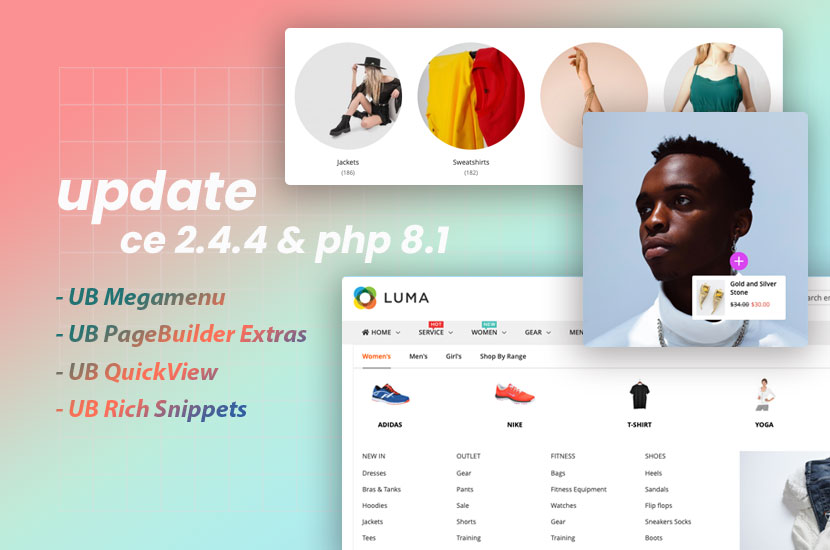Hello,
My joomlart magento theme is JM Fashira.
I have removed htm or html from the product and category url suffix because I do not want them, and I’m also changing the current URL Key to my needs.
the suffix were removed in
system> configuration> catalog > Search Engine Optimization
fields left blank
the URL Key
catalog > manage categories > my category (products)
I edited the field URL Key with demo content: product to one that I need:
swarovsky-crystal-elements-jewelry-rings-bracelets-necklace-earrings-pendants-jewels
This or any other changes do not take effect when saved. I also flushed cache but still no change.
Any ideas anyone, help is appreciated
jc
2 answers
Greetings JC:
From the MagentoCommerce Wiki . . . . .
URL Rewrites
The URL Rewrite Management page is a SEF tool that you can apply to the URLs of your category and product pages. Rather than having all your URLs in the default format, which uses category and product IDs, you can use this feature to create a more descriptive URL, making it easier for search engines to find your pages. Whenever a new category or product is created, a new entry will be added to this list, one for each existing store view.
Configuration Settings
Before using this feature, there are two important settings that you must configure. Navigate to System > Configuration and select the Web tab from the left column.
- Add Store Code to URLs -- This determines whether the store ID (in addition to the category ID or product ID) will be used in the URLs for your site. If you are managing multiple stores, this will create a separate URL rewrite for each store.
- Use Web Server Rewrites -- This controls whether Magento will automatically generate URL rewrites. To access the list of existing rewrites, this must be set to Yes.
Editing URL Rewrites
Now you are ready to view the list of URL rewrites. To access this list, navigate to Catalog > URL Rewrite Management in the admin. Click Edit next to one of the rewrites and you will be able to change some of the information.
http://www.magentocommerce.com/wiki/…h=&cache=cache
- Type -- For automatically created rewrites, this value will be System. For manually created rewrites, this value will be Custom. Neither can be changed.
- Store -- The name of the store view to which the rewrite directs. Because a separate rewrite is created for each existing store view, this too can not be changed.
- ID Path -- Will display in the format of {Type}/{ID#}. If the Type is System, it will further be specified as either category or product. For products, there may also be an additional /{associated category ID#} following the standard format. This can not be changed.
- Target Path -- This is the actual URL that points to the page. It is a relative path, automatically generated in a certain format, and can not be changed.
- Request Path -- This is the SEF URL that you can edit. It will be automatically generated with the name that you specified for the category or product when it was created. If it is a product, it may also include the associated category, or a suffix (such as .html), if you have enabled those features in the Catalog Configuration (refer back to the beginning of this chapter for more information about this). However, you can edit this to whatever format you desire. This is the same field that you see in an individual product or category page called URL key. To find this field, navigate to Catalog > Manage Products/Categories and edit the desired product/category. Whether you choose to edit the value in the URLRewrite Management page, or the individual product/category page, it makes no difference. Note: The Request Path must be unique for each rewrite.
- Redirect -- If you select Yes, the URL will switch to the Target Path when the Request Path is entered in the address bar. If you select No, the URL will remain in the format of the Request Path.
- Description -- This is for internal purposes.
When you have completed making edits, click Save URL.
Creating URL Rewrites
You can also create New URL Rewrites. Because Category and Product pages automatically generate a rewrite when they are created, this is most useful for adding multiple Request Paths that point to the same Target Path. Additionally, you can create rewrites that point to CMS landing pages, such as a FAQ page.
- On the Manage URL Rewrites page, click Add URL Rewrite.
- Select the Type
http://www.magentocommerce.com/wiki/…h=&cache=cache
- Category -- If you select Category, you will then be required to select the category for which you wish to create the rewrite from the category tree. Select the checkbox of the desired category. You will then be redirected to the General Information page where you enter the relevant information. You will have the ability to choose the Store from a drop-down. And just like when editing an existing rewrite, you can make changes to the Request Path (which will be autopopulated with the category name), Redirect and Description. When you are finished, click Save URL.
- Product -- If you select Product, you will first be required to select the product for which you wish to create the rewrite from the product list, and then be redirected to the category tree where you will be required to select the category to which the product is associated. Then, you will be redirected to the General Information page where you enter the relevant information. The name of the product will be displayed at the top as a link to the product’s information page. You will have the ability to choose the store from a drop-down. And just like when editing an existing rewrite, you can make changes to the Request Path (which will be autopopulated with the product name and associated category name), Redirect and Description. When you are finished, click Save URL.
- Custom -- If you select Custom, you will be redirected immediately to the General Information Page. As with the Categories and Products, you will be able to edit the Store, Request Path, Redirect, and Description. However, because you cannot select Target Path from a list of Categories or Products, you will have to enter the ID Path and Target Path manually, to point to the desired CMS landing page. Just as with Categories and Products, the Request Path field exists in an individual CMS page. Here, it is called SEF URL Identifier, and you can find it by navigating to CMS > Manage Pages and clicking on the desired CMS page. When you are finished, click Save URL.
Here are some additional MagentoCommerce Wiki resources that may also assist with this issue . . . .
How To Work with Magento URL Rewrite Rules
Magento URL Rewrite Management
Hope those help.
Thank you very much Tom!
It did help a great deal. Basically what I had to do was delete the system created URL from URL rewrite management, and go back to the Manage categories and edit and save the custom URL that I wanted. I could not just edit and save but instead I had to delete it first.
I’m new to magento so just finding where all the answers and resource are located. This helped a lot to understand the rewrite a lot more.
Best,
jc
This question is now closed