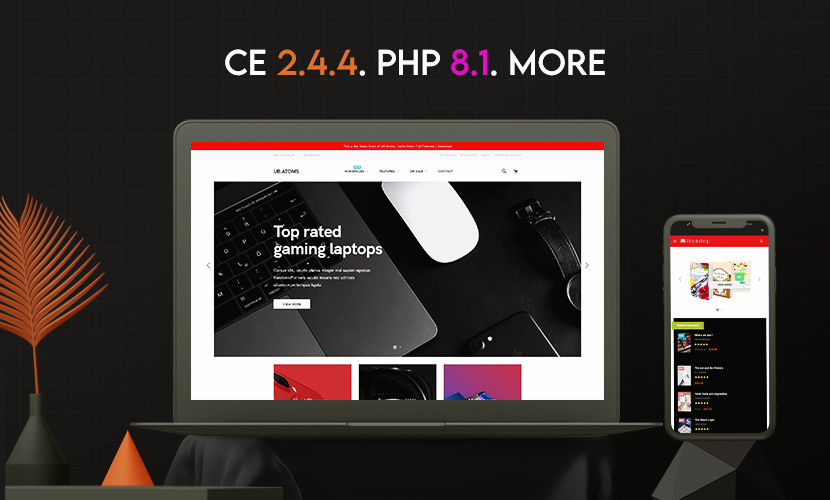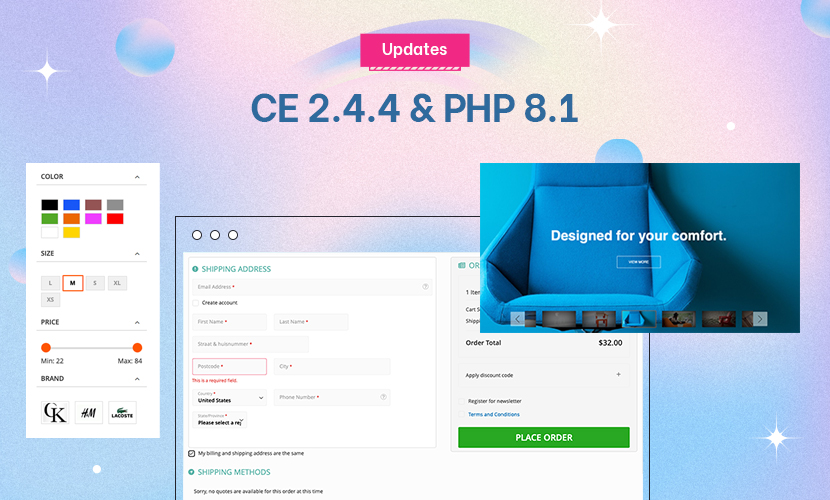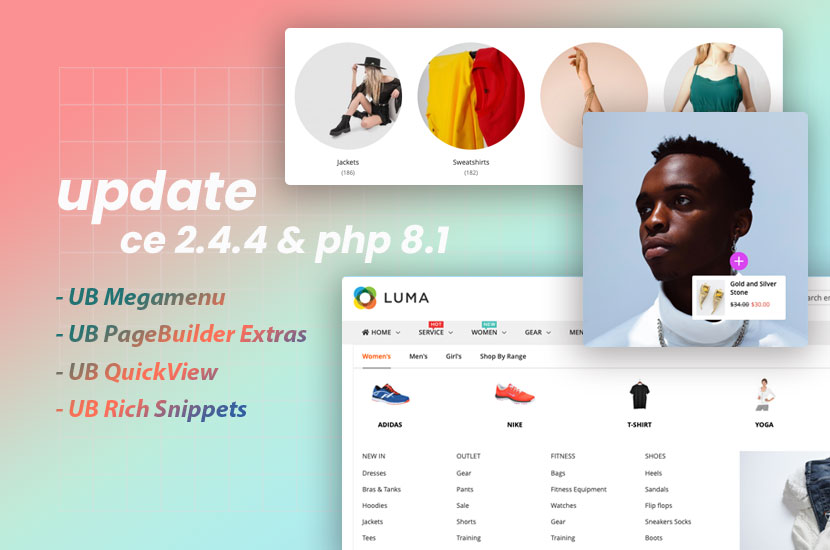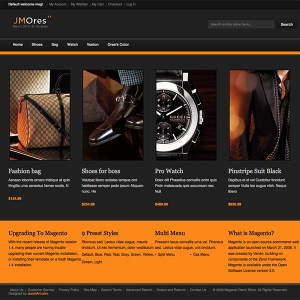Hello,
I’m running with JM Ores Magento 1.5.
1. I wonder how to remove the Review this product link?
2. How to remove items in the sidebar such as Newsletter, Compare Products, Shop by and the images?
Look forward to your replies!
Best regards,
Malin
4 answers
Hi Malin!
Thanks for coming back to us. I have checked your problems and this is our solutions. You need to edit the code of this site. So please prepare code editor and follow me.
1. I wonder how to remove the Review this product link?
To remove "reviews this product" link please
-- open: app\design\frontend\default\jm_orestemplate\catal og\product\view.phtml
-- remove this code:
Code:
<?php echo $this->getReviewsSummaryHtml($_product, false, true)?>
2. How to remove items in the sidebar such as Newsletter, Compare Products, Shop by and the images?
1. To remove newsletter in the sidebar, please copy newsletter.xml from app\design\frontend\base\default\layout to app\design\frontend\default\jm_ores\layout
and remove this code:
Code:
<block type="newsletter/subscribe" name="left.newsletter" template="newsletter/subscribe.phtml"/>
2. to remove compare product from side bar please open catalog.xml in app\design\frontend\default\jm_ores\layout and remove this code:
Code:
<block type="catalog/product_compare_sidebar" before="cart_sidebar" name="catalog.compare.sidebar" template="catalog/product/compare/sidebar.phtml"/>
3. To remove images please please open catalog.xml in app\design\frontend\default\jm_ores\layout and remove this code:
Code:
<block type="core/template" name="right.permanent.callout" template="callouts/right_col.phtml">
<action method="setImgSrc"><src>images/media/col_right_callout.jpg</src></action>
<action method="setImgAlt" translate="alt" module="catalog"><alt>Keep your eyes open for our special Back to School items and save A LOT!</alt></action>
</block>
4. To remove shop by please open catalog.xml in app\design\frontend\default\jm_ores\layout and remove this code:
Code:
<block type="catalog/layer_view" name="catalog.leftnav" after="currency" template="catalog/layer/view.phtml"/>
Please do and tell us if there’s any problem. Thanks.
Many thanks Thang! There is still one image left that I haven’t been able to remove. The small image is gone but the large one is still there.
Also, how can I remove the image "now accepting paypal"?
Much appreciated!
Best regards,
Malin
Hi Malin!
To remove images on the right please do the following:
1.Open catalog.xml in app\design\frontend\default\jm_ores\layout
2. Remove this code:
Code:
<block type="core/template" name="left.permanent.callout" template="callouts/left_col.phtml">
<action method="setImgSrc"><src>images/media/col_left_callout.jpg</src></action>
<action method="setImgAlt" translate="alt" module="catalog"><alt>Our customer service is available 24/7. Call us at (555) 555-0123.</alt></action>
<action method="setLinkUrl"><url>checkout/cart</url></action>
</block>
and this code:
Code:
<block type="core/template" name="left.permanent.callout" template="callouts/left_col.phtml">
<action method="setImgSrc"><src>images/media/col_left_callout.jpg</src></action>
<action method="setImgAlt" translate="alt" module="catalog"><alt>Our customer service is available 24/7. Call us at (555) 555-0123.</alt></action>
<action method="setLinkUrl"><url>checkout/cart</url></action>
</block>
To remove Paypal logo please go to admin -> system -> configuration and edit "Paypal" tab. In "Frontend Experience Settings" tab please change "PayPal Product Logo" to "no logo".
Tell me the result please.
That did the trick! Thanks Thang!
This question is now closed