How to enable Inline Translation
Last time we learned how to set up multiple languages and currencies for an eCommerce Magento site in the last Tips and Trick section. In fact, this native translation function is not applicable with all of your static blocks and CMS Pages. Don’t worry, you can fix it with the Inline Translation Magento function. Lemme show you the easiest way to get it done.
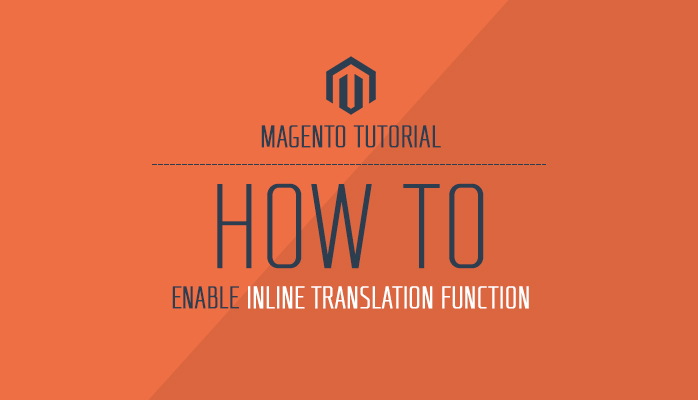
Magento tutorial : Inline Translation in Magento
How to enable Inline Translation for your eCommerce Magento site?
1. In your Admin Panel, navigate to System >> Configuration, drop down the Current Configuration Scope on the top-left, select the store view for translation. Say it’s French as in our example.
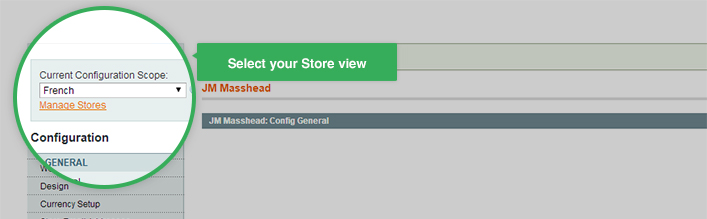
Select store view for translation
2. Go through System >> Configuration >> ADVANCED >> Developer. In the Developer menu, expand Translate Inline section:
(1) Uncheck User Website box.
(2) Set option Enabled for Frontend to Yes.
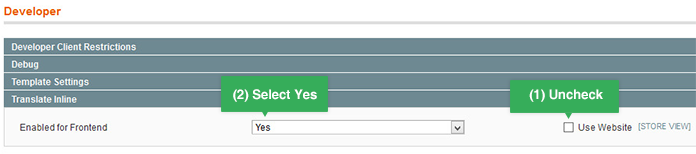
Translate Inline section
3. Click Save Config.
Enter the front-page and you can see all the translatable text areas are now in a red-dotted border:
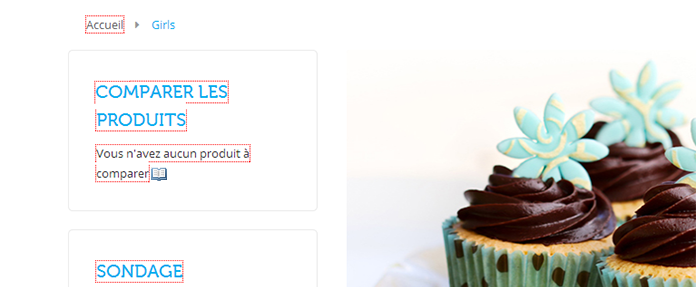
Translatable elements in front-end
4. To process Inline Translation, in the front-page, follow steps as below.
(1) Switch to your desired store view.
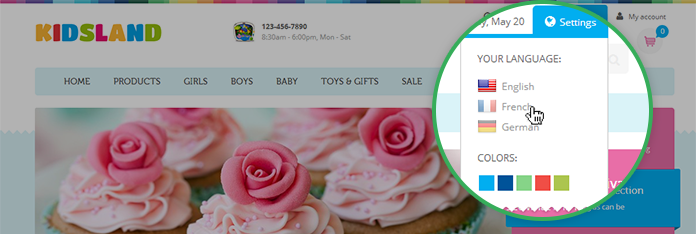
Store view alternatives in front-end
(2) Select the element you wish to translate. Click at the book icon.
The book icon in translatable elements
(3) Check Store View Specific field.
(4) Once the form was open, input your translated text into the field Custom.
(5) Submit your translation to finish.
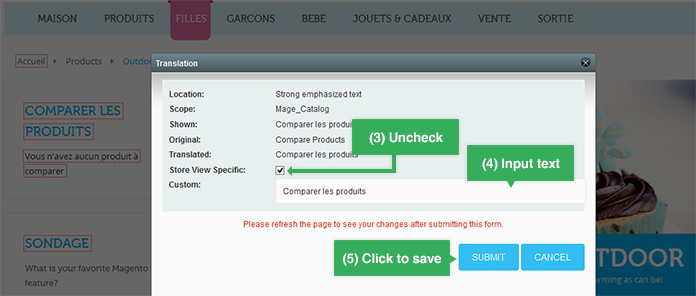
Translation box for Inline Translate function
You can see the results right in your front-page:
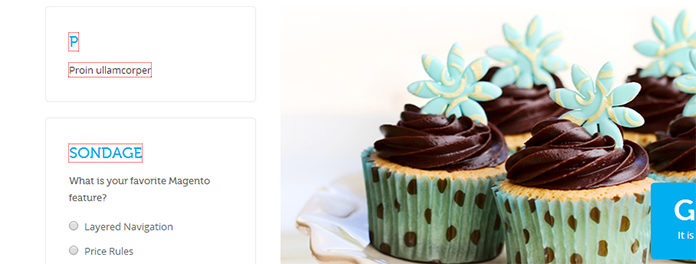
Now your text has been changed
Note : To make sure the Inline Translation works properly, do not forget to clear cache. Navigate through
System >> Cache Management and then unflag the Translation option there.
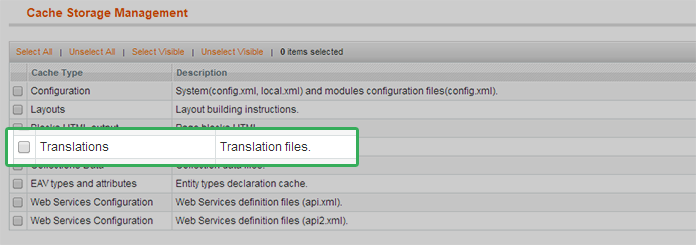
Clear cache for translation
Where’s your inline translation text stored?
Once submitted, your text will be saved into the CSV files of Magento core. You can edit directly the text in your CSV files at app/locale/xx_XX while xx_XX is the language code e.g. app/locale/en_US for English locale.
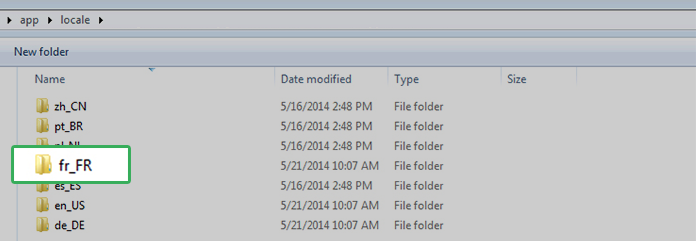
CSV locale folder
Hope this tutorial is much of help for you while developing your eCommerce Magento site.