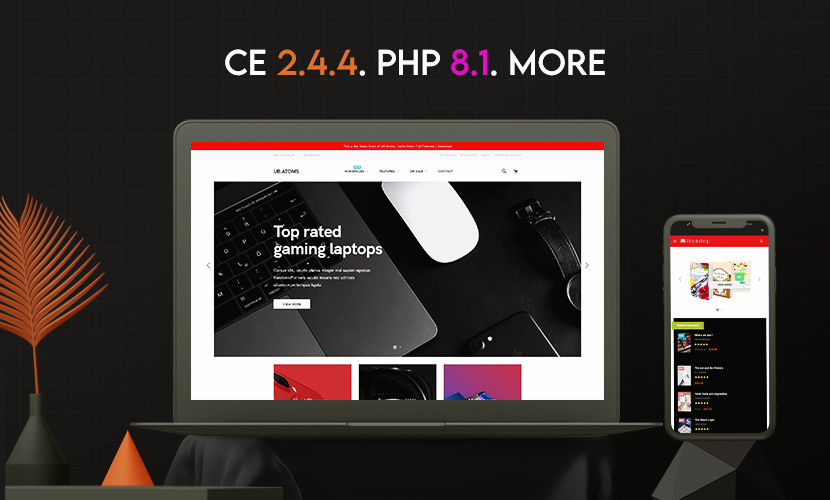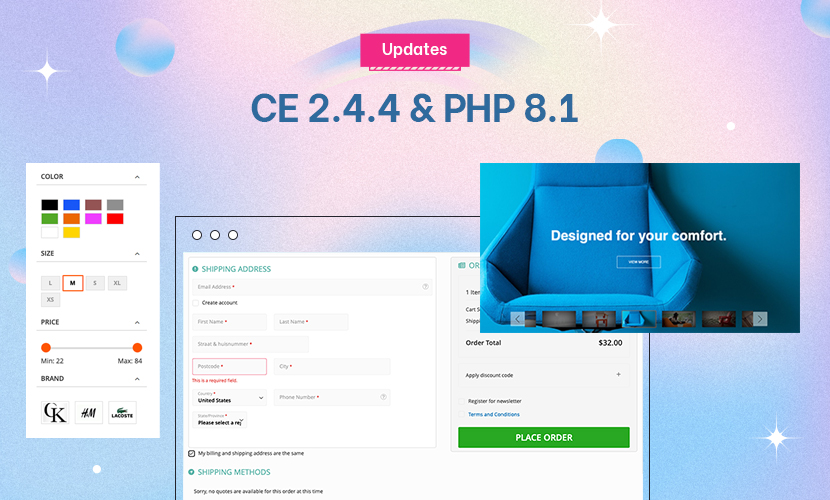Hello!
How do I remove the bottom link Advanced Search?
Thank you in advance.
1 answer
Both the “search terms” and “advanced search” links are provided by the CatalogSearch module and can be removed or altered in the catalogsearch.xml file. If you are using the default Magento theme you need to open this file: /app/design/frontend/default/default/layout/catalogsearch.xml.
Starting on line 35, you’ll find this code:
Code:
<reference name="footer_links">
<action method="addLink" translate="label title" module="catalogsearch" ifconfig="catalog/seo/search_terms">
<label>Search Terms</label>
<url helper="catalogsearch/getSearchTermUrl" />
<title>Search Terms</title>
</action>
<action method="addLink" translate="label title" module="catalogsearch">
<label>Advanced Search</label>
<url helper="catalogsearch/getAdvancedSearchUrl" />
<title>Advanced Search</title>
</action>
</reference>
This piece of code provides the “search terms” and the “advanced search” links. If you want to remove both links, you can remove all of the code above. If you just want to remove the “Search Terms” link, edit the above code so that it will look like this:
Code:
<reference name="footer_links">
<action method="addLink" translate="label title" module="catalogsearch">
<label>Advanced Search</label>
<url helper="catalogsearch/getAdvancedSearchUrl" />
<title>Advanced Search</title>
</action>
</reference>
After saving the file the link(s) will have disappeared.
If the footer links still appear, you’ll need to refresh your cache: in your Magento admin go to System -> Cache Management, select “Refresh” and click “Save cache settings”.