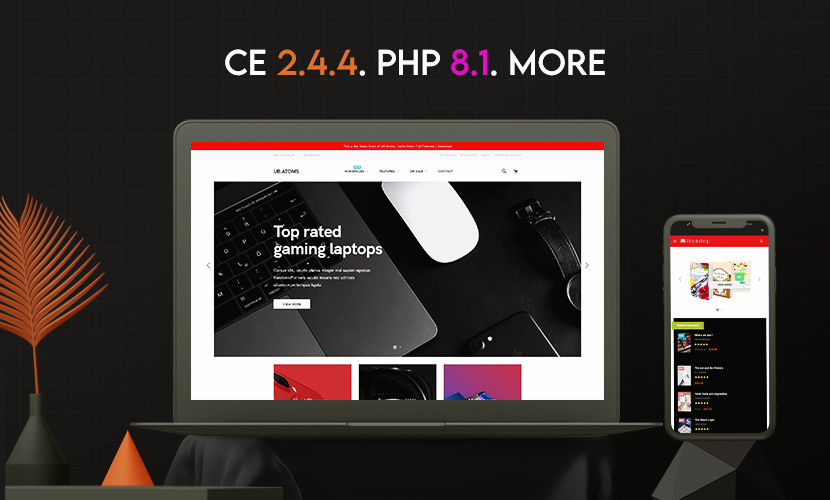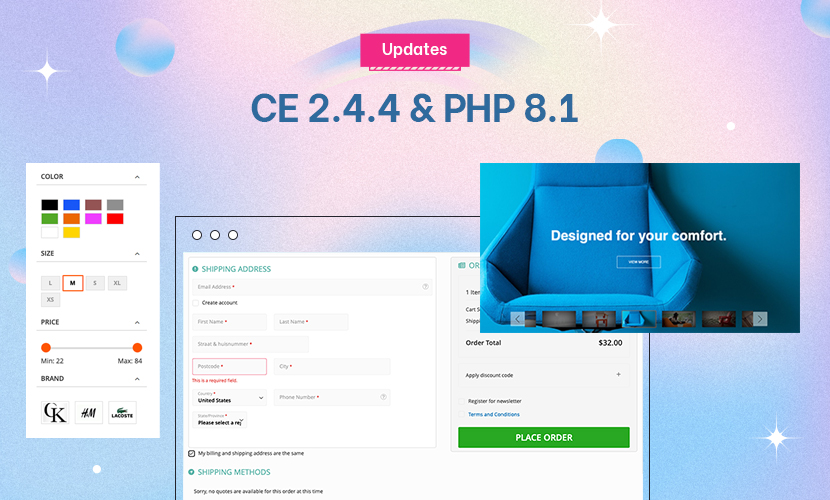We have a very large catalog that we are working through the migration process on (over 200,000 SKUs and 20,000 categories). Obviously, we’ll use the command line interface to handle migration, however we cannot get into Step 4 settings for categories as we experience a gateway timeout error -- I assume this is because of the volume of categories we have. Any workarounds?
3 answers
Hi Mark,
however we cannot get into Step 4 settings for categories as we experience a gateway timeout error — I assume this is because of the volume of categories we have. Any workarounds?
You can perform these steps:
+ Download the PHP file here
and then, upload to overwrite the same PHP file at: pub/ub-tool/protected/views/step4/setting.php
+ Once done, you can access to the back-end setting in step #4 of our migration tool as normal.
Meanwhile, because your M1 database has a big volume of categories, you can check ‘SELECT ALL’ setting of the step #4 and then, click the ‘NEXT STEP’ button. Once done, you can run the data migration in step #4 by running the CLI command.
Regards,
Mall.
I can get to the step now, however there is nothing displayed for me to select. All I receive is the gray information box:
Select categories you want to migrate.
Click the category name to show / hide sub-categories. If you don’t specify categories, all categories will be migrated.
There is no SELECT ALL box displayed and clicking on Next Step gives me the message:
You must select at least one Product category to migrate
As we were planning a purge of many categories, I could complete that pre-migration, but now that the old file is overwritten, I don’t have the original file any longer.
Hi Mark,
All I receive is the gray information box:
Select categories you want to migrate.
Please reset step #4 by running this CLI command:
php -f bin/ubdatamigration reset --step=4
Then, you can proceed with the setting in step #4 again as suggested in my reply #1.
Regards,
Mall.