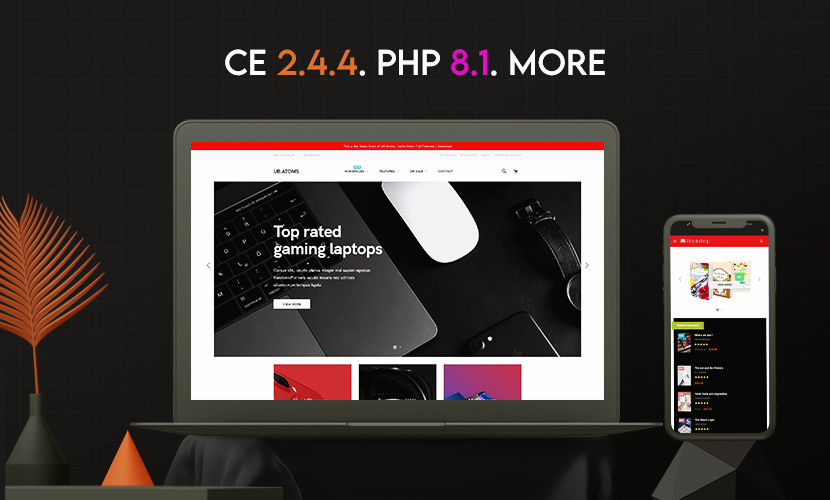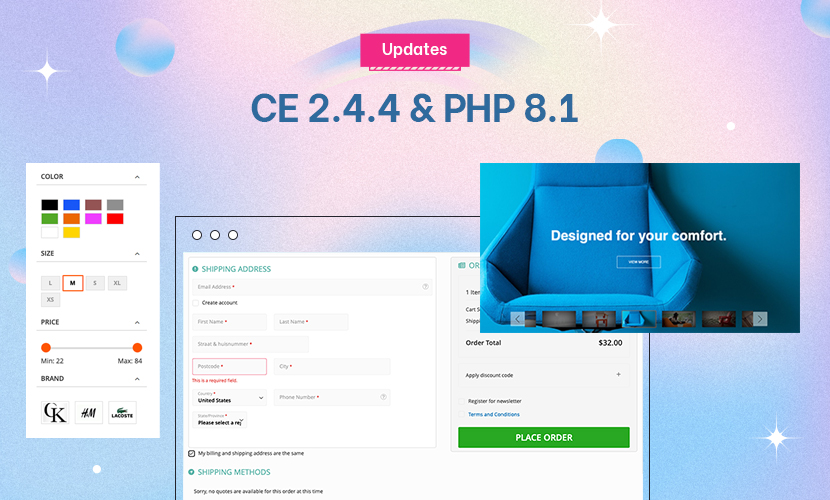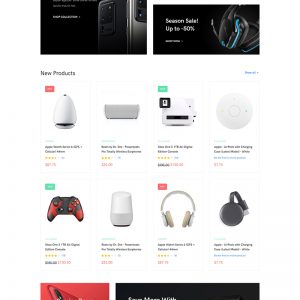When I follow this instruction
In your Magento 2 Admin Panel, navigate to Ubertheme’s Extensions | [Theme Helper] Configuration | Theme | Elements.
In this section, you can configure key blocks in the header section of the store: Logo, Top Bar, Menu, other global elements like Header Background color, etc.
When I click on the Atoms in the the Ubertheme’s Extensions | [Theme Helper] Configuration | Theme I don’t see the Elements section?
Can you advise where to find?
3 answers
Hi Jim,
When I click on the Atoms in the the Ubertheme’s Extensions | [Theme Helper] Configuration | Theme I don’t see the Elements section?
When you navigate to the Ubertheme’s Extensions | [Theme Helper] Configuration, you should see a list of themes:
- UB Atoms (the base theme that we use as a core feature set for the child themes UB Fashion, UB Technology)
- UB Fashion
- UB Technology (default theme)
So, you will use either UB Fashion or UB Technology for your instance.
If you activate the UB Technology theme, please click the ‘Settings’ button under the UB Technology theme and configure the Elements section.
Regards,
Ubertheme team
Thanks much appreciated.
Hi Jim,
Yes, please move forward with the configuration. If there’s any other questions, please get back to us here.
Regards,
Ubertheme team