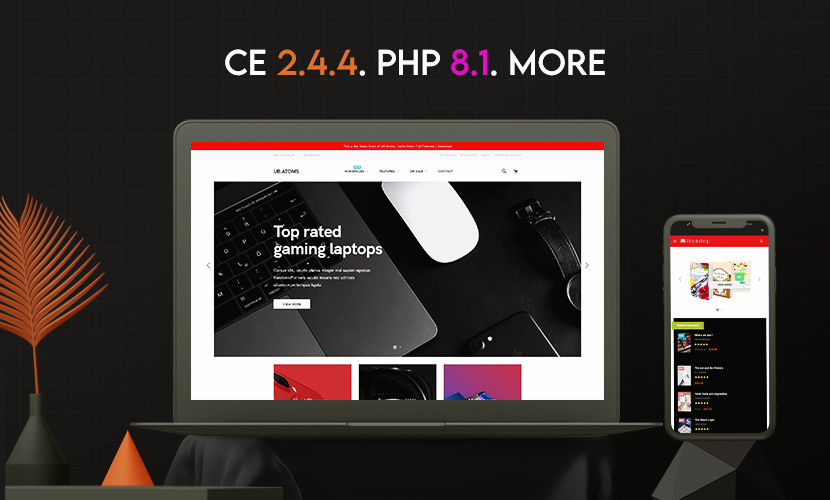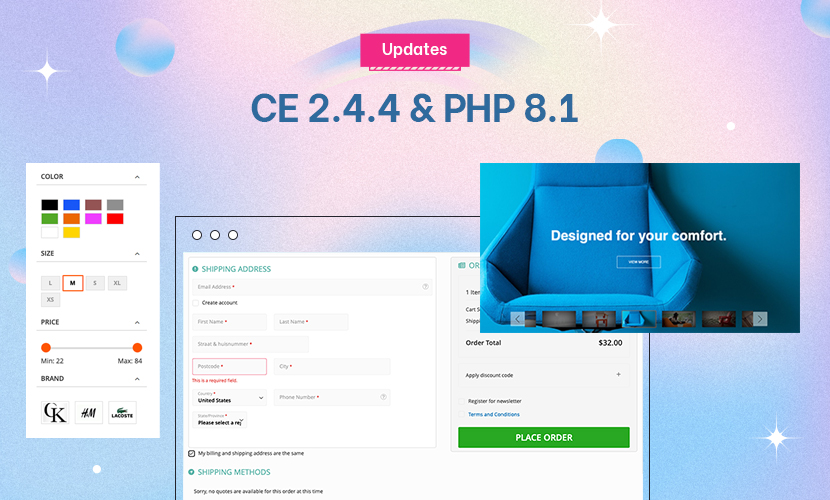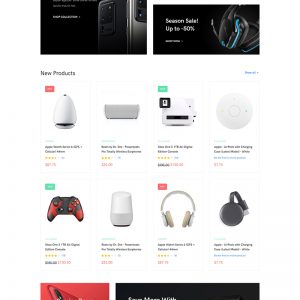Hi Guys,
How does one set the Shop By section that appears on the left hand side of the category view as per this screenshot https://prnt.sc/1t84ymz ?
I read through the docs but I can only see the section for hardcoding the Shop By block that you have on the front page of your demo site.
Could you point me in the right direction?
Thanks Jim
9 answers
Thanks that was helpful. But I have now come unstuck.
If you look here https://www.xmaslunch.com/s1/red-wine.html I have managed to get the Shop By -- Country set up.
But now am struggling to work out how I got the categories working in my previous site http://cellar2door.com/red-wine.html you can see the categories for red wine options in the Shop By section. When I look in the cellar2door attributes I cannot find one that has any function that seems to drag that data from the red wine category list and create the category list in the Shop By section.
Is there something other than an attribute generating the category list?
Hi Jim,
Is there something other than an attribute generating the category list?
I helped to add a sample Category ‘Merlot’ for your reference: https://www.dropbox.com/s/qipyn3bbi54dzfv/2021-09-24_10-06-55.jpg?dl=0
A few notes when you create ít:
- When adding a product, you need to assign to the Category you want to show in the Layered Navigation: https://www.dropbox.com/s/skj7qf4bkdzgd2h/2021-09-24_10-08-09.jpg?dl=0
- When you want to include an existing Category, navigate to Admin > Stores > Attributes > Product > category_shop_by(Category) > Manage Options (Values of Your Attribute) > then add Category name like this: https://www.dropbox.com/s/nfx27d2ga1c0kae/2021-09-24_10-10-33.jpg?dl=0
I hope that helps.
Best Regards,
Ziven.
Hi Ziven, thats brilliant. Many thanks. I have now called that one Red Wine Style. I have built a couple of others but the Country one is giving some issues. It appears as an option when i create a new product. then when i save the product and scroll down in admin the country section is blank and if i close it and open the product again the country option has dissapeared altogether. Any ideas? Thanks Jim
Hi Jim,
I am sorry for replying to you this late as our team has just been back from our weekend.
I have built a couple of others but the Country one is giving some issues. It appears as an option when i create a new product. then when i save the product and scroll down in admin the country section is blank and if i close it and open the product again the country option has dissapeared altogether. Any ideas?
I wonder if you sorted it out at your end. I tried to create a new product for testing and did not see the issue you mentioned: https://www.dropbox.com/s/y4ed99cfe1wgkbz/2021-09-27_08-57-03.MP4?dl=0
Please let me know if the issue still persists at your end.
Best Regardz.
Ziven.
Thanks Ziven, If you open the Uber testing do you still see the country drop down option? I don’t see it on mine. https://prnt.sc/1ts3v0c
Cheers Jim
Hi Jim,
If you open the Uber testing do you still see the country drop down option?
Since that product was a virtual product, it does not show the Country option (see reference: https://www.dropbox.com/s/bym7oh96ya93ar4/2021-09-27_13-36-07.jpg?dl=0)
If you edit the simple product (Bin 407) that you created, you should see the Country Option in place.
You can learn more about the virtual product type via Magento devdocs guide here.
Best Regardz,
Ziven.
Got it thanks.
Hi Jim,
We close the ticket for now. For any additional questions, please submit a new ticket or get back to us here, we will follow up with you then.
Regards,
Ubertheme team