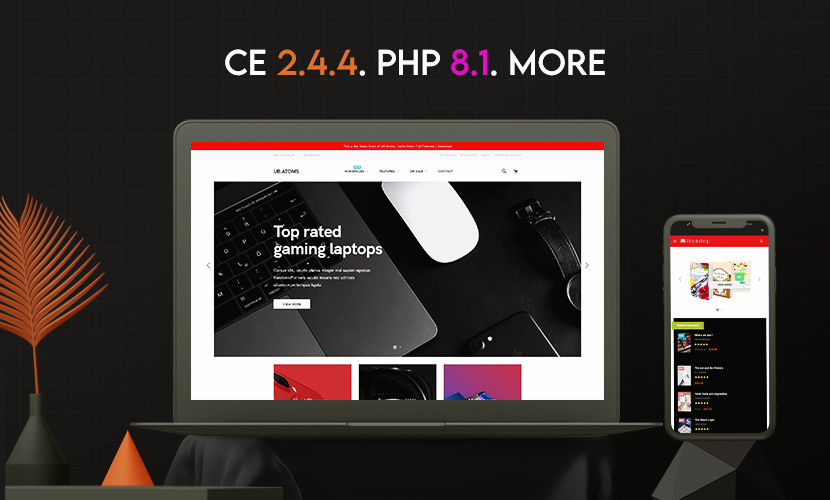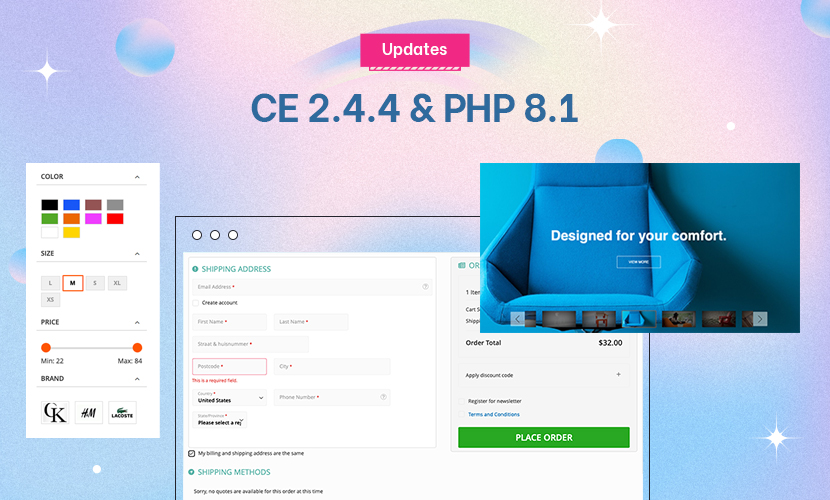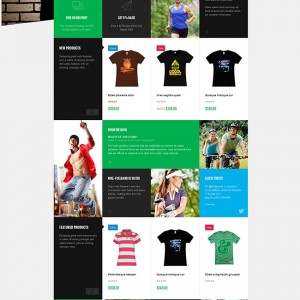The issue is clear when you navigate from http://gordenbmack.com/radm to http://gordenbmack.com/radm/index.php/home
All my image references break when you navigate to the home page via the logo or menu, I do not want to put in absolute urls for the images as the site will move in the future, and then I have to re-do all my static modules. Why do the image references break and what can i do to fix it?
Please advise,
Gorden
1 answer
Try this
1) Log-in to your Magento administration area then go to ‘System > Configuration > Web’.
2) Navigate to the ‘Unsecure’ and ‘Secure’ tabs. Make sure the ‘Unsecured’ and ‘Secure’ -- ‘Base Url’ options have your domain name within it, and do not leave the forward slash off at the end of the URL. Example: http://www.yourdomain.co.uk/
3) While still on the ‘Web’ page, navigate to ‘Search Engine Optimisation’ tab and select ‘YES’ underneath the ‘Use Web Server Rewrites’ option.
4) Navigate to the ‘Secure’ tab again (if not already on it) and select ‘Yes’ on the ‘Use Secure URLs in Frontend’ option.
5) NoW go to the root of your Magento website folder and use this code for your .htaccess:
Code:
<IfModule mod_rewrite.c> RewriteEngine On RewriteBase / RewriteRule ^index\.php$ - [L] RewriteCond %{REQUEST_FILENAME} !-f RewriteCond %{REQUEST_FILENAME} !-d RewriteRule . /index.php [L] </IfModule>
Save the .htaccess and replace the original file. (PLEASE MAKE SURE TO BACKUP YOUR ORIGINAL .htaccess FILE BEFORE MESSING WITH IT!!!)
6) Now go to ‘System > Cache Management’ and select all fields and make sure the ‘Actions’ dropdown is set on ‘Refresh’, then submit. (This will of course refresh the Cache.)
———->
If this did not work please follow these extra steps…
7) Got to ‘System > Configuration > web’ again. This time look for the ‘Current Configuration Scope’ and select your website from the dropdown menu. (This is if it is set to Default Config)
8) Make sure the ‘Unsecure’ and ‘Secure’ fields contain the same domain as the previous Default Config file.
9) Navigate to the ‘Search Engines Optimisation’ tab and select ‘Yes’ underneath the ‘Use Web Server Rewrites’ section.
10) Once the URLs are the same, and the rewrite is enabled save that page, then go back and make sure they are all checked as default then save again if needed.
11) Repeat step 6.
Now your index.php problem should be fixed and all should be well!!!
I hope this helps.
May be you could post your site admin details and ftp details in PM. so I could fix this for you.