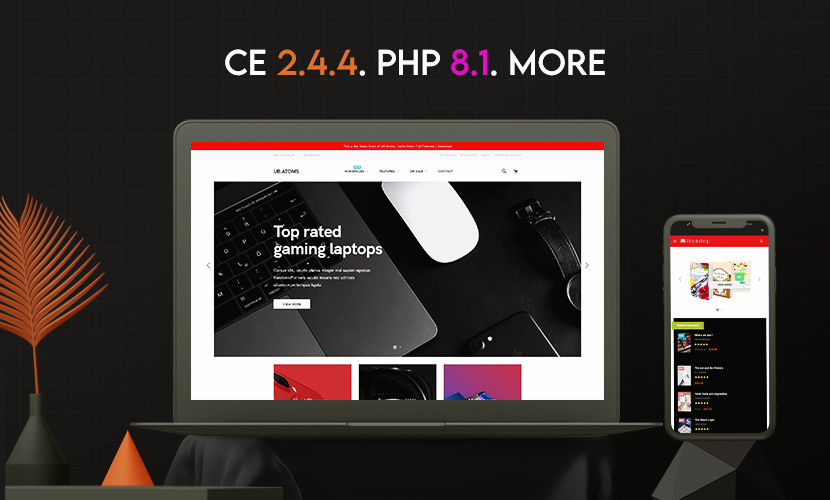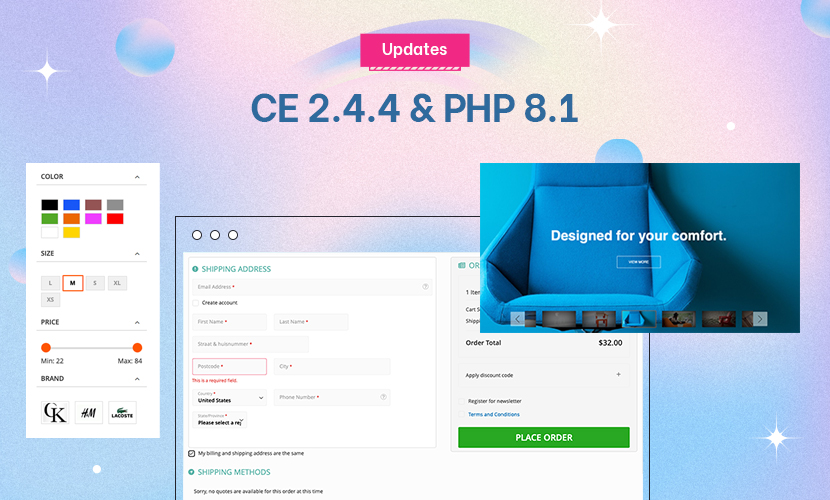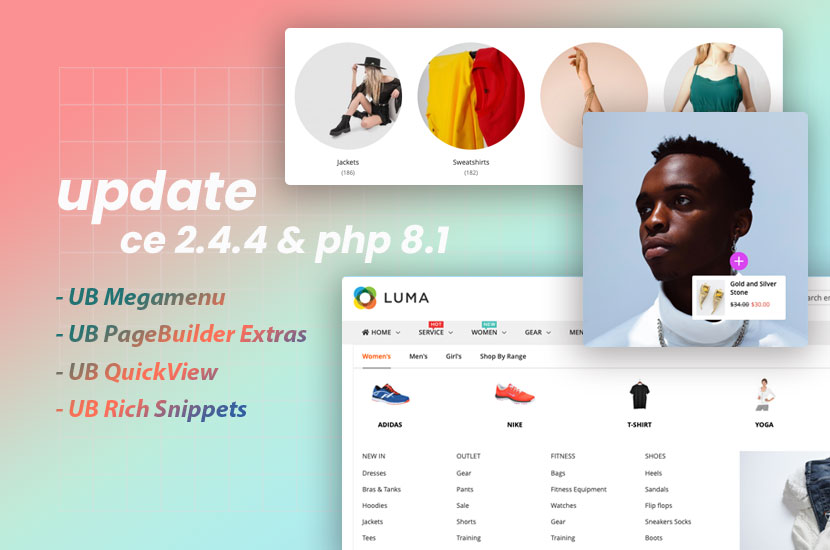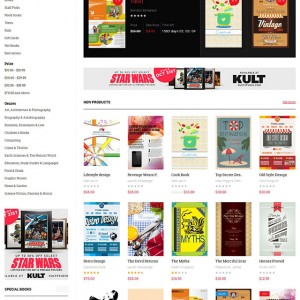I have installed the UB Bookshop theme, with the included extensions. In the Theme Helper documentation there is a section for customizing the menu colors, but that section doesnt exist in the admin UI.
5 answers
Hi Jeff,
I have installed the UB Bookshop theme, with the included extensions. In the Theme Helper documentation there is a section for customizing the menu colors, but that section doesnt exist in the admin UI.
We have updated our UB Bookshop and hide this setting in the recent release. We’re sorry for not updating our user guide accordingly.
Could you please let us know the changes you want, I will get back to you with the workaround then.
Best Regards,
Ziven.
Can you clarify what you mean by “changes”?
Hi Jeff Britts,
Please advice specific styles you want to apply to mega menu (how you want to customize or configure the mega menu), we will follow up further with you.
Regards,
Ubertheme team
I’m not sure at this point. It was going to be some trial and error, which was why the Theme Helper was appealing.
I’m familiar with css and less (I just dont like doing it). If you have a file that would override the default colors that would be good. I’d just like to avoid trying to go through the existing css to find out what to change.
Thanks
Hi Jeff Britts,
I’m not sure at this point. It was going to be some trial and error, which was why the Theme Helper was appealing.
I’m familiar with css and less (I just dont like doing it). If you have a file that would override the default colors that would be good. I’d just like to avoid trying to go through the existing css to find out what to change.
You can work around with your custom changes following steps below.
Step 1: Go to Admin -> Content -> Ub Theme Helper -> Theme Configuration -> UB Bookshop -> Settings -> More -> Custom CSS
Step 2: Declare your own custom CSS right in the Custom CSS tab
Step 3: Once done, run the deploy commands below:
NOTE: You should back up your site first. Once done, you access your server via SSH and navigate to your Magento 2 folder, then run the following commands one by one:
Step 1: php bin/magento maintenance:enable
Step 2: rm -rf var/di/* var/generation/* var/cache/* var/log/* var/page_cache/* var/session/* var/view_preprocessed/* pub/static/frontend/Ubertheme/bookshop/*
Step 3: php bin/magento setup:static-content:deploy -t Ubertheme/bookshop -f (Make sure you are using developer (or default) mode)
Step 4: php bin/magento cache:flush
step 5: php bin/magento maintenance:disable
Step 6: clear your browser cache
Hope that helps.
Best Regards,
Ziven.