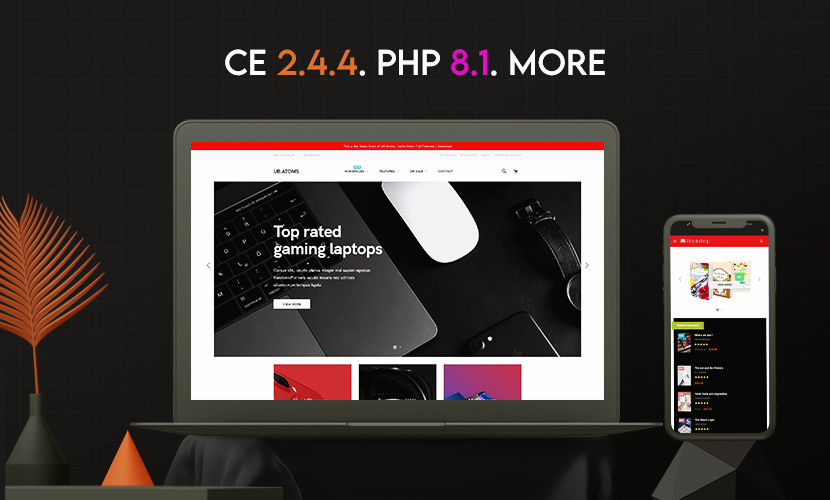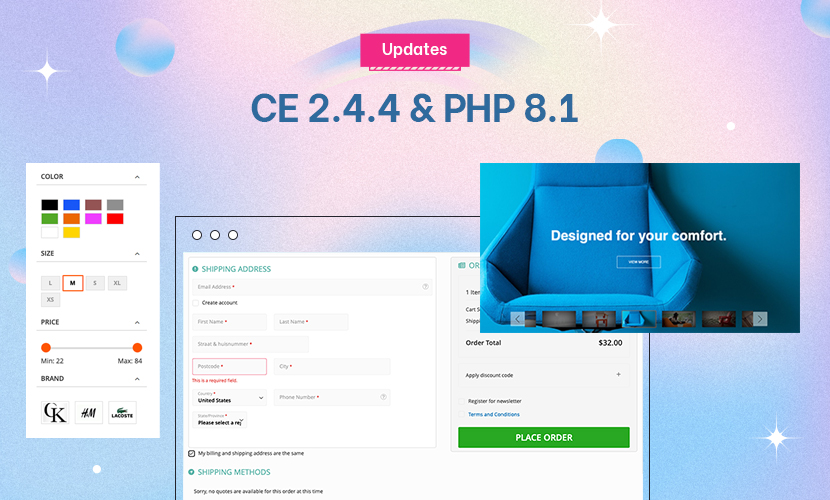I have a new Magento 2.3.5-p1 installation.
I have added Data Migration Pro 3.2.4.
I have enabled the module, I have run setup:upgrade, I have flushed every cache, wiped every static file, regenerated the DI compilations… and it doesn’t work.
There is no menu option for the module in the admin panel. Without a menu option, I literally cannot proceed.
Any suggestions on why it doesn’t work? Every other module I’ve installed has worked fine. It’s only this one that doesn’t work.
3 answers
Hi there,
Any suggestions on why it doesn’t work? Every other module I’ve installed has worked fine. It’s only this one that doesn’t work.
That is strange. Please recheck permission of folder/files of our module at path: app/code/Ubertheme/Ubdatamigration/
Regards,
Mall.
This is my local machine. All permissions are as I expect them to be. 775 for folders, 664 for files. Same as they are for every other file and folder in the Magento installation.
But you’re quite right, this is strange. Because every other module I’ve installed works correctly without me having to faff about like this.
It is installed correctly. I have gone through the readme files several times to see if I’ve missed steps and I’ve done every -- sometimes several times over without any change. There is no menu item with Magento.
I can see the code for it, but it does not appear within the Magento admin panel.
Hi there,
Please consider installing the module on a staging instance where we can take a closer look to debug. Since the migration process might be associated with complex scenarios, it will be easier for us to provide technical support in case you come across any of such issues.
If you still get the issue on that staging instance, please provide us the following credentials, we will check and get back to you then:
- URL and admin credentials of your M2 instance
- SSH credentials of your M2 instance
- Let us know the path to your M2 folder
PS. When sharing the site info above, please make sure you mark your reply private or simply switch this ticket to the private mode. Then it’s safe to share your site info here. Only you and our technical team can access it.
Regards,
Ubertheme team